Instagram – Basics
You must have come across a photo or two on a social networks like Facebook or Twitter with elegant vintage filters applied to it. Well, the number must be more than just a couple keeping in mind that Instagram is one of the most popular mobile photo aps to download. If you own an iPhone, iPad or iPad Touch, Instagram can turn out to be a great tool for unveiling your photography skills.
Instagram is a photo app that is available for free from iTunes and from Google Play. The app is only available for Apple and Android devices.
Creating an Account on Instagram
Instagram will ask you to create an account before you start using the app. It would just need a simple username and password and you are good to go. The reason for the creation of this account is that Instagram is just not a photo app but a popular social network too.
Instagram as a Social Network
You can follow other user’s photo stream as they post them and similarly you can be followed by those users and others as well. ‘Profile’ icon on the lower menu can be used to find friends by name or friends who are already connected to you on other social networks like Facebook or Twitter.
When you are following a user, photos from that user will appear in your feed. You can like and comment on their pictures by going in the feed section in the lower menu. When you take photos using Instagram they will appear in the feeds of the users following you. ‘Explore’ tab can be used to find new users to follow and creative photos to look at.
Taking Photos and Applying Photo Filters
After creating an account, you can simply open up the app and snap a picture using through camera, either back or front. A menu will appear at the bottom of the screen. You can snap a shot by pressing the camera icon in the middle of the menu labeled as ‘Share’.
After you click on the green checkmark on your snapshot, then transforming color, texture and overall look of your photo will be just a matter of one touch of your finger. Available filters appear at the bottom of the screen.
Instagram currently has the following photo filters to choose from:
• Amaro
• Rise
• Hudson
• X-pro II
• Sierra
• Lo-fi
• Earlybird
• Sutro
• Toaster
• Brannan
• Inkwell
• Walden
• Hefe
• Valencia
• Nashville
• 1977
• Kelvin
You can apply as many filters you like to check how your photo looks. Pressing the green checkmark will set the chosen filter for your photo. It will then lead you to a screen where you can share it on any social network and add caption to it.
There is a very simple procedure for maintaining which pictures you want to post or not. You can also switch to maps in order to add location. Keep in mind that Instagram users who are following you will be able to view your photos in their feed so you must delete your photos if you don’t want anybody to view them.